Main Window
Scenes
Sources
Features
Basic Settings
Advanced Settings
FAQ
Plugins
By default OBS comes with some plugins installed. You can check those out using the Plugins button in the OBS Interface:
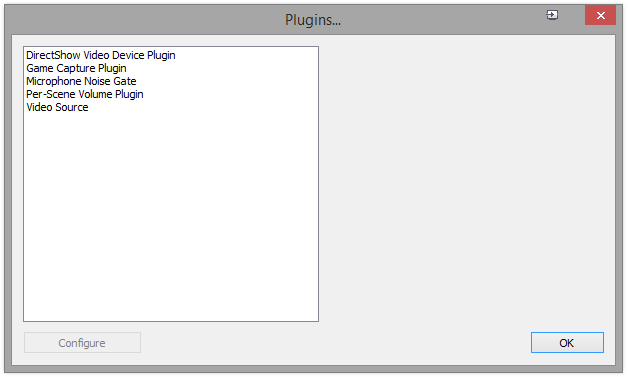
How to install a Plugin
On the OBS forum you can already find different kinds of plugins. These normally come in 2 different forms. Either a packaged file (split into a 32bit and 64bit version) or a direct download DLL file (in most cases also available in 32bit or 64bit flavour).
- First check which version of OBS you are using. (32bit or 64bit is noted in the Window title)
- Download the plugin for your OBS bit version
- If its a zip/rar/7z file, extract it completely and with all sub-folders into the correct folder (see 4.)
- The OBS installation folder can be different depending on your Operating System.
- On a 32bit Windows you can only install the OBS 32bit version, and by default it uses the folder:
- C:\Program Files\OBS\ -> everything goes into the plugins folder
- C:\Program Files(x86)\OBS\plugins
- C:\Program Files\OBS\plugins
- Now you can start OBS and check the plugins list to see if everything worked and the plugin shows up. Some plugins also have to be configured using this menu.
