Main Window
Scenes
Sources
Features
Basic Settings
Advanced Settings
FAQ
Edit Mode
Edit mode allows you to select, reposition, and resize sources within your scene. When edit mode is enabled, simply select the items you wish to edit by either clicking on them in the view (hold the control button to select multiple), or by clicking on them in the sources list box. When selected, a red selection rectangle will appear (Note: The red selection will not appear in the stream output).
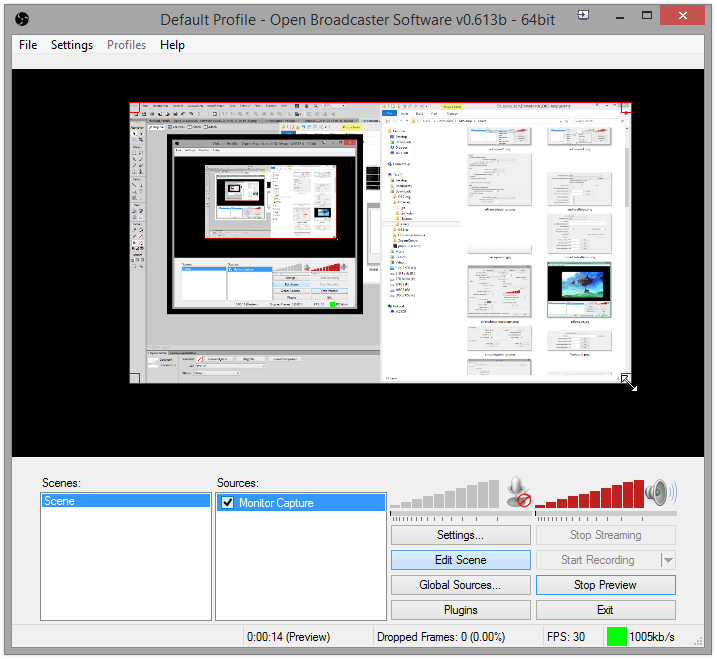
You must be either streaming or previewing to be able to edit the scene.
Positioning
To reposition a selected source, simply click and drag it. It will automatically snap to the edges of the render view, which you can disable by holding down the control key.
Resizing
To resize a source, hold your mouse over the the edges or corners of the selection rectangle, then simply click and drag. It will automatically snap to the edges of the render view, which can be disabled by holding down the control key.
Cropping
To crop a source, hold the ALT key on your keyboard and use the mouse to drag any of the borders, or a corner and crop your source in the preview.
Stretching
To stretch a source and ignore its original aspect ratio, you hold the shift button and resize the source as usual.
Keyboard Shortcuts
Check out the other keyboard shortcuts that also allow you to position sources precisely.
