Main Window
Scenes
Sources
Features
Basic Settings
Advanced Settings
FAQ
Hotkeys
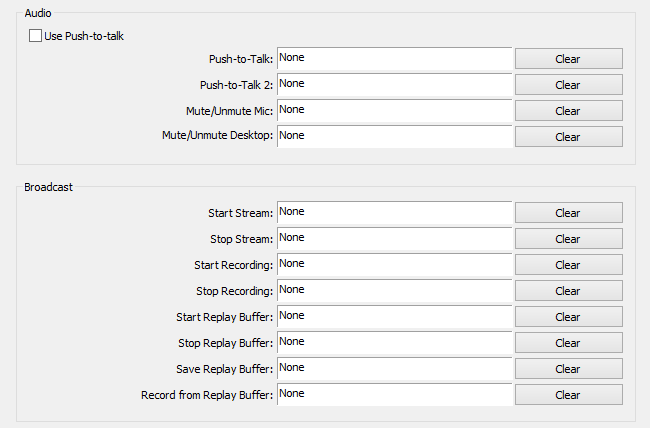
Use Push-to-Talk
Activate the Push-to-Talk hotkeys to be used with your Microphone/Auxiliary Device. You can set two different hotkeys, or clear them.
Push-to-Talk 1 and 2
Set hotkeys to use the Push-to-Talk function of OBS (must be activated above).
Mute/Unmute Mic / Desktop hotkeys
Set hotkeys to mute your Desktop or Microphone Input.
Start/Stop Stream hotkeys
Select your hotkeys to "Start" and "Stop" streaming. You can set this to the same key and it will act as a toggle.
Start/Stop Recording hotkeys
Select your hotkeys to "Start" and "Stop" recording. You can set this to the same key and it will act as a toggle.
Start/Stop Replay Buffer hotkeys
Select your hotkeys to "Start" and "Stop" the replay buffer. You can set this to the same key and it will act as a toggle.
Save Replay Buffer hotkey
Select your hotkey to save the current Replay Buffer as a videofile to your HDD.
Record from Replay Buffer hotkey
Select your hotkey to "Start" a recording that includes the current buffered video.
Source Hotkeys
The above shown hotkeys can be configured manually, but there are more options available in OBS:
| Center source horizontal and vertical | Ctrl + C |
| Center source horizontally | Ctrl + Alt + C |
| Center source vertically | Ctrl + Shift + C |
| Move source to left of canvas | Ctrl + Alt + Left |
| Move source to right of canvas | Ctrl + Alt + Right |
| Move source to top of canvas | Ctrl + Alt + Up |
| Move source to bottom of canvas | Ctrl + Alt + Down |
| Move source up in order | Ctrl + Up |
| Move source down in order | Ctrl + Down |
| Move source to Top of list | Ctrl + Home |
| Move source to Bottom of list | Ctrl + End |
| Fit source to screen | Ctrl + F |
| Reset size of Source | Ctrl + R |
| Remove Source | Del |
| Move source around (pixel per pixel) | Arrow-keys |
Modifier Keys
| Disable Source snapping to edges | Ctrl |
| Ignore the Aspect Ratio while resizing a source | Shift |
| Allow cropping the edges of a source | Alt |
Other things that can have a hotkey:
- Hotkey for every Scene (Right click a scene to set the hotkey for it)
